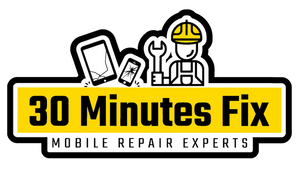Samsung Galaxy Won’t Turn On? Here's the Fix!
- News
- 21 Apr, 2020
Have you have just gone to use your phone and a blank screen is staring at you? You have pressed the power button and no homepage has appeared? When your Samsung phone won’t turn on, this can be a troubling situation and you're probably wondering how this could have happened.
We can understand the difficulty this situation can cause. So, we have provided some helpful tips and tricks below to help boot this issue. This is a common problem reported by Samsung users and it could just be a software glitch that has caused your phone to die.
If you have read through our guide and your Samsung phone has not come back to life, it could just be time to come and see our team in store!
Why won't my Samsung Galaxy turn on?
When your phone doesn't turn on and it shows no signs of life, this can be a very frustrating situation. Perhaps your Samsung device just needs a simple reset. Or it may need to be restored. However, before panic sets in, try out all of our tips below before you rush to get this repaired in store.
- Has it been a while since your Samsung was last switched on with a full battery? This could be the main issue why your phone isn't turning on. Your phone may just need charging or if this does not work, the battery will need replacing.
- Software crash: Your device may need a soft/hard reset, restore and software update.
- Has your phone been in contact with water?
- If you have tried all our software tips and you are still struggling to reset your phone, the hardware of your phone could be at fault here and it may be time to pay us a visit!
How to Fix Samsung Galaxy That Won't Turn On?
Charge your phone
Perhaps the reason why your phone isn't switching on is that it may just be your battery that has run out of juice. Try plugging a charging cable to your device then plug this to a power socket and leave the phone to rest for around 15 minutes. If this has worked, you should then see the Samsung logo. If not, follow the rest of our tips!
Reboot your Samsung Galaxy in Safe Mode
Some common issues as to why your Samsung won't switch on is particular Apps stored may not be compatible with the software of your device. Downloaded Applications and programs from sources that are not certified can cause your device to lag and potentially crash. If you normally use your phone in Safe Mode and the overall performance works well, this could be an indication of a third-party program causing this problem.
To power the Safe Mode feature: Press down the power button and wait for the Samsung logo to appear on the screen. Once the Samsung logo appears, release the power button then hold down the volume button. Once the device powers on, the home screen all be shown and at the bottom of your screen, the Safe Mode will appear.

Soft Reset your Samsung Galaxy
A simple way to tackle this issue would be to perform a soft reset on your device in the unlikely event of your phone being responsive. To do this, hold down both the volume and power button for approximately 10 seconds. This will reboot your device.

Hard Reset your Samsung Galaxy
To force reset your device, hold both the volume and power button at the same time again for 10 seconds. This will disconnect the battery and restore and should bring your phone back to life.

Reboot your Samsung Galaxy in Recovery Mode
To reboot your device in recovery mode, follow the steps below:
- Turn your device off.
- Press and hold both the Volume Up key with the Bixby key > Hold the Power key.
- When the Samsung logo appears, release all keys. The installing system update will show on your screen before the system recovery menu with options appears.
- Hold down the volume down key to wipe cache partition.
- Press the power key to select.
- Hold down volume down to click yes > press the power key to select.
- When the wipe partition has completed > press the power key to restart the device.

If the above doesn't work
If you have tried out all the tips above and your Samsung Galaxy phone still won't turn on, your device may have a hardware problem that will need to be assessed by our expert technicians in store!
But, before visiting us, it is helpful to ensure that you are within warranty with Samsung. They may be able to solve this issue for you! If you still have a warranty with Samsung, repairs may be free, however, if your warranty has ended, this will cost.
If your warranty with Samsung has ended, come down to one of our stores where so our team can assess your device. We would suggest running a diagnostic on your phone initially to ensure issue lies with your hardware. During our diagnostics assessment, our skilled technicians will test all components of your device to assess their functionality and determine the causes as to why your Samsung is unresponsive/not switching on. Our team will then quote you on the cost of repair, once this is completed.